No products in the cart.
Guides
How to upgrade Windows 11 Pro to Enterprise, Education or Pro for Workstations
With Windows 11, you can quickly upgrade from one edition of Windows 11 to another, provided the upgrade path is supported.
Today I will guide you How to upgrade Windows 11 Pro to Enterprise, Education or Pro for Workstations
We can easy to upgrade/downgrade between Windows 11 editions by using Windows 11 install key
I also sell Windows 11 product key here:
- Windows 11 Pro product key ($25/key)
- Windows 11 Home product key ($25/key)
- Windows 11 Enterprise product key ($25/key)
- Windows 11 Education product key ($25/key)
- Windows 11 Pro for Workstations key ($40/key)
Windows 11 install key
- Win 11 Pro: W269N-WFGWX-YVC9B-4J6C9-T83GX
- Win 11 Pro for Workstations: NRG8B-VKK3Q-CXVCJ-9G2XF-6Q84J
- Win 11 Education: NW6C2-QMPVW-D7KKK-3GKT6-VCFB2
- Win 11 Enterprise: NPPR9-FWDCX-D2C8J-H872K-2YT43
- Win 11 Pro Education: 8PTT6-RNW4C-6V7J2-C2D3X-MHBPB
You can watch this video to know How to Upgrade Windows 11 Pro to Enterprise, Education or Pro for Workstations:
Step 1: You open cmd, then you right-click and select Run as administrator

Step 2: You type slmgr.vbs /ipk [Install Windows key]
If you want to upgrade Windows 11 Pro to Enterprise you type:
slmgr.vbs /ipk NPPR9-FWDCX-D2C8J-H872K-2YT43
then you enter
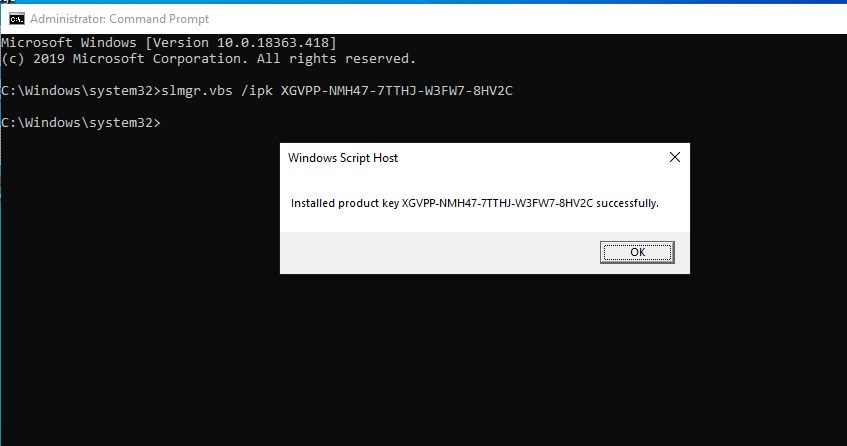
You open Activation settings, you will see the result Windows 11 Pro => Windows 11 Enterprise
If you want to upgrade Windows 11 Pro to Education you type:
slmgr.vbs /ipk NPPR9-FWDCX-D2C8J-H872K-2YT43
then you enter
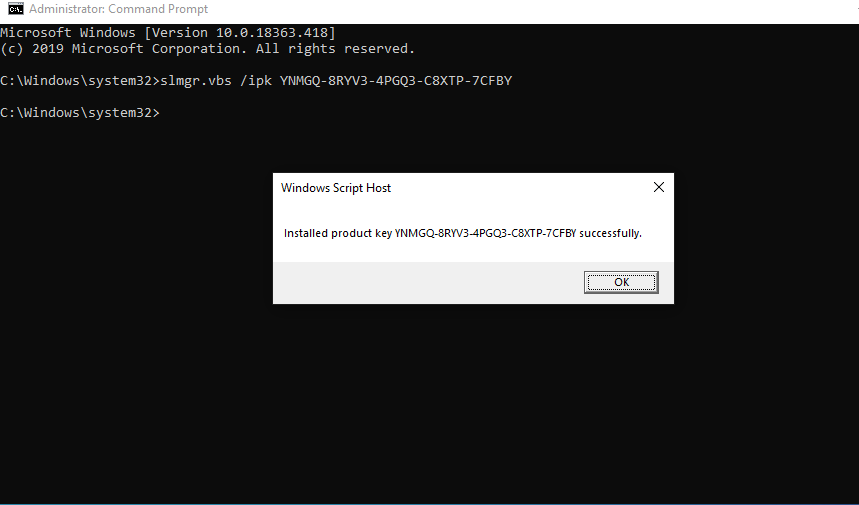
You open Activation settings, you will see the result Windows 11 Pro => Windows 11 Education
If you want to upgrade Windows 11 Pro to Pro for Workstations you type:
slmgr.vbs /ipk NRG8B-VKK3Q-CXVCJ-9G2XF-6Q84J
then you enter
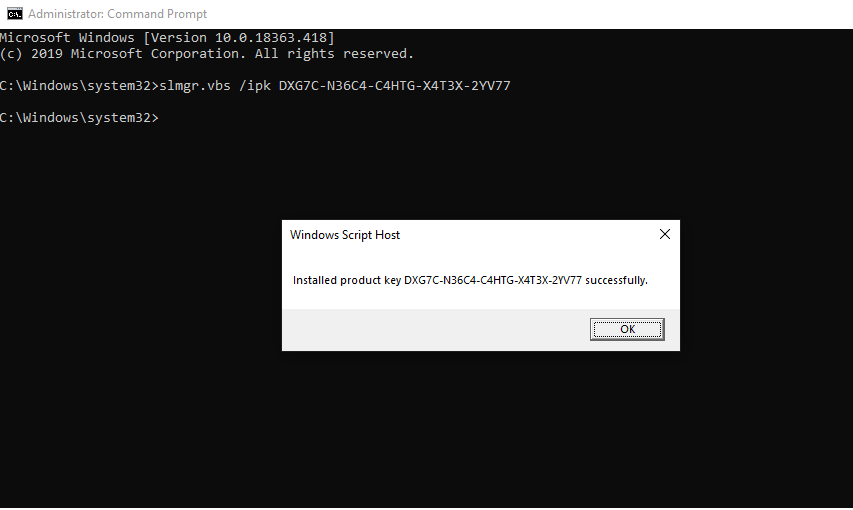
You open Activation settings, you will see the result Windows 11 Pro => Windows 11 Pro for Workstations
If you want to upgrade Windows 11 Pro to Pro Education you type: slmgr.vbs /ipk 8PTT6-RNW4C-6V7J2-C2D3X-MHBPB, then you enter
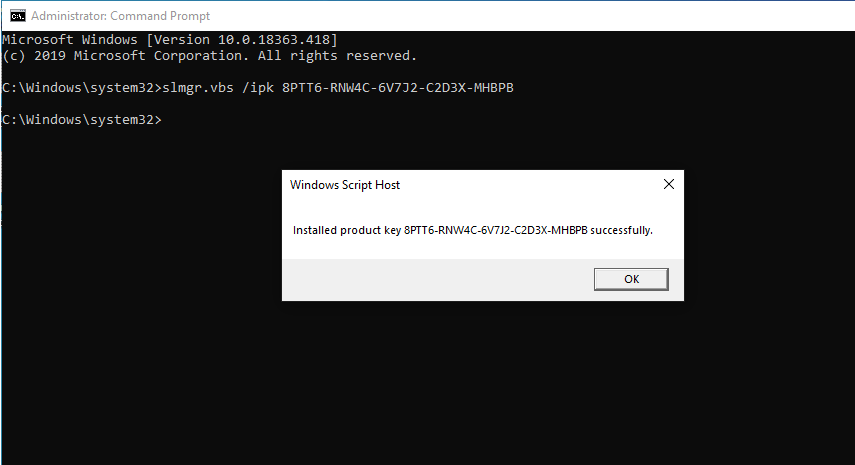
You open Activation settings, you will see the result Windows 11 Pro => Windows 11 Pro Education